
 |
|
|||||||
| IL-2 Sturmovik The famous combat flight simulator. |
 |
|
|
Thread Tools | Display Modes |
|
#21
|
||||
|
||||
|
is your conf.ini set to 'read only' by any chance?
if so change it. are the changes sticking in your conf.ini? there is no other reason why this won't work. write back exactly what you've done. |
|
#22
|
||||
|
||||
|
This can happen in Windows Vista or Windows 7 if you install to program files directory, because of UAC you need "administrator permission" to modify anything in the Il2 directory, in Vista its a PITA, you must run IL2 "as an administrator" all the time. This caused me headaches (none of my config.ini changes where used by the sim) until I re-installed Il2 in my personal User folder which has no restrictions on access.
|
|
#23
|
|||
|
|||
|
Conf.ini is not write protected. Changes have stuck, and are still changed. Makes no difference to the game.
Heres the whole file: [il2] title=Il2-Sturmovik Forgotten Battles hotkeys=HotKey game [window] width=1920 height=1080 ColourBits=32 DepthBits=24 StencilBits=8 ChangeScreenRes=1 FullScreen=1 DrawIfNotFocused=0 EnableResize=0 EnableClose=1 SaveAspect=0 Use3Renders=0 [GLPROVIDER] GL=dx8wrap.dll [GLPROVIDERS] Open GL=Opengl32.dll DirectX=dx8wrap.dll [NET] speed=5000 routeChannels=0 serverChannels=31 localPort=21000 remotePort=21000 SkinDownload=1 serverName= serverDescription= remoteHost= localHost= socksHost= checkServerTimeSpeed=1 checkClientTimeSpeed=0 [MaxLag] farMaxLagTime=10.0 nearMaxLagTime=2.0 cheaterWarningDelay=5.0 cheaterWarningNum=-1 [chat] region=(dx=0.6925,dy=0.071666665,x=0.0,y=0.0) [game] Arcade=0 HighGore=0 mapPadX=0.66875 mapPadY=-0.046875 viewSet=50 Intro=0 NoSubTitles=0 NoChatter=0 NoHudLog=0 NoLensFlare=0 iconTypes=3 eventlog=eventlog.lst eventlogkeep=0 [HotKey game] PrintScreen=ScreenShot P=pause Pause=pause [HotKey gui] Escape=activate [HookViewFly Config] timeFirstStep=2.0 deltaZ=10.0 [HookView] MouseLeft=Len [HookView Config] AzimutSpeed=0.1 TangageSpeed=0.1 LenSpeed=1.0 MinLen=1.0 DefaultLen=20.0 MaxLen=3000.0 Speed=6 [HotKey builder] MouseLeft=objectMove MouseRight=popupmenu Enter=freeView Shift MouseLeft=worldZoom Alt MouseLeft=select+ Alt MouseRight=select- Alt Ctrl=unselect PageDown=change+ PageUp=change- End=change++ Home=change-- Ctrl MouseLeft=insert+ Insert=insert+ NumPad-0=insert+ F=fill Ctrl MouseRight=delete+ NumPad.=delete+ Delete=delete+ Backspace=cursor Tab=cursor F10=land F11=onLand NumPad-=normalLand NumPad+=toLand NumPad-5=resetAngles NumPad-8=resetTangage90 NumPad-7=stepAzimut-5 NumPad-4=stepAzimut-15 NumPad-1=stepAzimut-30 NumPad-9=stepAzimut5 NumPad-6=stepAzimut15 NumPad-3=stepAzimut30 [MouseXYZ] F1=SpeedSlow F2=SpeedNormal F3=SpeedFast MouseRight=XYmove F4 MouseRight=Zmove MouseMiddle=Amove F5 MouseRight=Amove F6 MouseRight=Tmove F7 MouseRight=Kmove [MouseXYZ Config] RealTime=1 [HotKey Console] Shift Tab=Activate [Console] HISTORY=1024 HISTORYCMD=1024 LOAD=console.cmd SAVE=console.cmd LOG=0 LOGTIME=0 LOGFILE=log.lst LOGKEEP=0 [sound] SoundUse=1 SoundEngine=1 Speakers=1 Placement=0 SoundFlags.reversestereo=0 RadioFlags.Enabled=1 RadioEngine=2 MusicVolume=0 ObjectVolume=14 MusState.takeoff=1 MusState.inflight=1 MusState.crash=1 MusFlags.play=0 MasterVolume=14 Attenuation=7 SoundMode=1 SamplingRate=2 NumChannels=2 SoundExt.occlusions=0 SoundFlags.hardware=1 SoundFlags.streams=1 SoundFlags.duplex=1 SoundExt.acoustics=0 SoundExt.volumefx=0 SoundFlags.voicemgr=0 SoundFlags.static=1 VoiceVolume=14 Channels=2 SoundExt.extrender=0 SoundFlags.bugscorrect=0 SoundSetupId=9 ActivationLevel=0.02 Preemphasis=0.85 RadioLatency=0.5 AGC=1 PTTMode=1 SoundFlags.UseRadioChatter=0 SoundFlags.AutoActivation=0 RadioFlags.PTTMode=0 RadioFlags.PlayClicks=1 ActLevel=14 MicLevel=14 [rts] ;ProcessAffinityMask=1 mouseUse=2 joyUse=1 trackIRUse=1 DisableIME=0 locale= [rts_mouse] SensitivityX=1.0 SensitivityY=1.0 Invert=0 SensitivityZ=1.0 [rts_joystick] X=0 1 4 9 16 25 36 49 64 81 100 0 Y=0 1 4 9 16 25 36 49 64 81 100 0 Z=0 10 20 30 40 50 60 70 80 90 100 RZ=0 10 20 30 40 50 60 70 80 90 100 0 FF=0 U=0 10 20 30 40 50 60 70 80 90 100 0 V=0 10 20 30 40 50 60 70 80 90 100 0 1X=0 10 20 30 40 50 60 70 80 90 100 0 1Y=0 10 20 30 40 50 60 70 80 90 100 0 1Z=0 100 100 100 100 100 100 100 100 100 100 0 1RZ=0 100 100 100 100 100 100 100 100 100 100 0 1U=0 100 100 100 100 100 100 100 100 100 100 0 1V=0 100 100 100 100 100 100 100 100 100 100 0 [Render_DirectX] TexQual=3 TexMipFilter=2 TexCompress=0 TexFlags.UseDither=1 TexFlags.UseAlpha=0 TexFlags.UseIndex=0 TexFlags.PolygonStipple=1 TexFlags.UseClampedSprites=0 TexFlags.DrawLandByTriangles=1 TexFlags.UseVertexArrays=1 TexFlags.DisableAPIExtensions=0 TexFlags.ARBMultitextureExt=1 TexFlags.TexEnvCombineExt=1 TexFlags.SecondaryColorExt=1 TexFlags.VertexArrayExt=1 TexFlags.ClipHintExt=0 TexFlags.UsePaletteExt=0 TexFlags.TexAnisotropicExt=0 TexFlags.TexCompressARBExt=1 TexFlags.TexEnvCombine4NV=0 TexFlags.TexEnvCombineDot3=0 TexFlags.DepthClampNV=0 TexFlags.SeparateSpecular=0 TexFlags.TextureShaderNV=0 HardwareShaders=0 Shadows=1 Specular=2 SpecularLight=2 DiffuseLight=2 DynamicalLights=1 MeshDetail=2 VisibilityDistance=3 Sky=2 Forest=2 LandShading=2 LandDetails=2 LandGeom=2 TexLarge=1 TexLandQual=3 TexLandLarge=1 VideoSetupId=4 [Render_OpenGL] TexQual=3 TexMipFilter=2 TexCompress=0 TexFlags.UseDither=1 TexFlags.UseAlpha=0 TexFlags.UseIndex=0 TexFlags.PolygonStipple=1 TexFlags.UseClampedSprites=0 TexFlags.DrawLandByTriangles=1 TexFlags.UseVertexArrays=1 TexFlags.DisableAPIExtensions=0 TexFlags.ARBMultitextureExt=1 TexFlags.TexEnvCombineExt=1 TexFlags.SecondaryColorExt=1 TexFlags.VertexArrayExt=1 TexFlags.ClipHintExt=0 TexFlags.UsePaletteExt=0 TexFlags.TexAnisotropicExt=1 TexFlags.TexCompressARBExt=1 TexFlags.TexEnvCombine4NV=1 TexFlags.TexEnvCombineDot3=1 TexFlags.DepthClampNV=1 TexFlags.SeparateSpecular=1 TexFlags.TextureShaderNV=1 HardwareShaders=0 Shadows=2 Specular=2 SpecularLight=2 DiffuseLight=2 DynamicalLights=1 MeshDetail=2 VisibilityDistance=3 Sky=2 Forest=2 LandShading=3 LandDetails=2 LandGeom=2 TexLarge=1 TexLandQual=3 TexLandLarge=1 VideoSetupId=3 Last edited by Reggie Mental; 01-25-2011 at 02:26 AM. |
|
#24
|
|||
|
|||
|
I am using Track IR5 too. Does this impose any limitations on res?
And to be sure we are all talking about the same thing, the screen is full, not distorted etc, no black bars either side, but the detail is fairly poor considering my spec and what I've seen on less tricked up PCs. Is it my Gfx card after all? Should I change to an nVidia perhaps? Last edited by Reggie Mental; 01-25-2011 at 02:42 AM. |
|
#25
|
||||
|
||||
|
@Reggie:
Do you go to the game's setup screen to check the resolution? If I remember correctly, it will NOT tell you the real resolution as it does not support so high settings. Visually determine (or check from your monitor settings) the new resolution. When you edit the conf.ini the IL-2 must NOT be launched. The new settings will become active the next time you launch the game. No need to go to any setup screen. And: I recently had a ATI card (Radeon X1900 XT) and all was well with it. -Untamo Last edited by Untamo; 01-25-2011 at 12:27 PM. |
|
#26
|
||||
|
||||
|
Maybe a stupid question but do you have the latest drivers for your GFX card?
A complete uninstall and reinstall is rarely needed. I've never done it anyway. But really do upgrade to 4.10 if you haven't done so. The ATI card is fine btw. Last edited by Azimech; 01-25-2011 at 12:33 PM. |
|
#27
|
||||
|
||||
|
Quote:
track ir does not affect anything you have applied antialiasing in your gfx card settings right, that considerably sharpens the image. i'm using 16xQ aa. also, set TexMipFilter=2 to 3 in the conf.ini, this will give you ansiotropic filtering also, your HardwareShaders=0 should be 1 without aa, 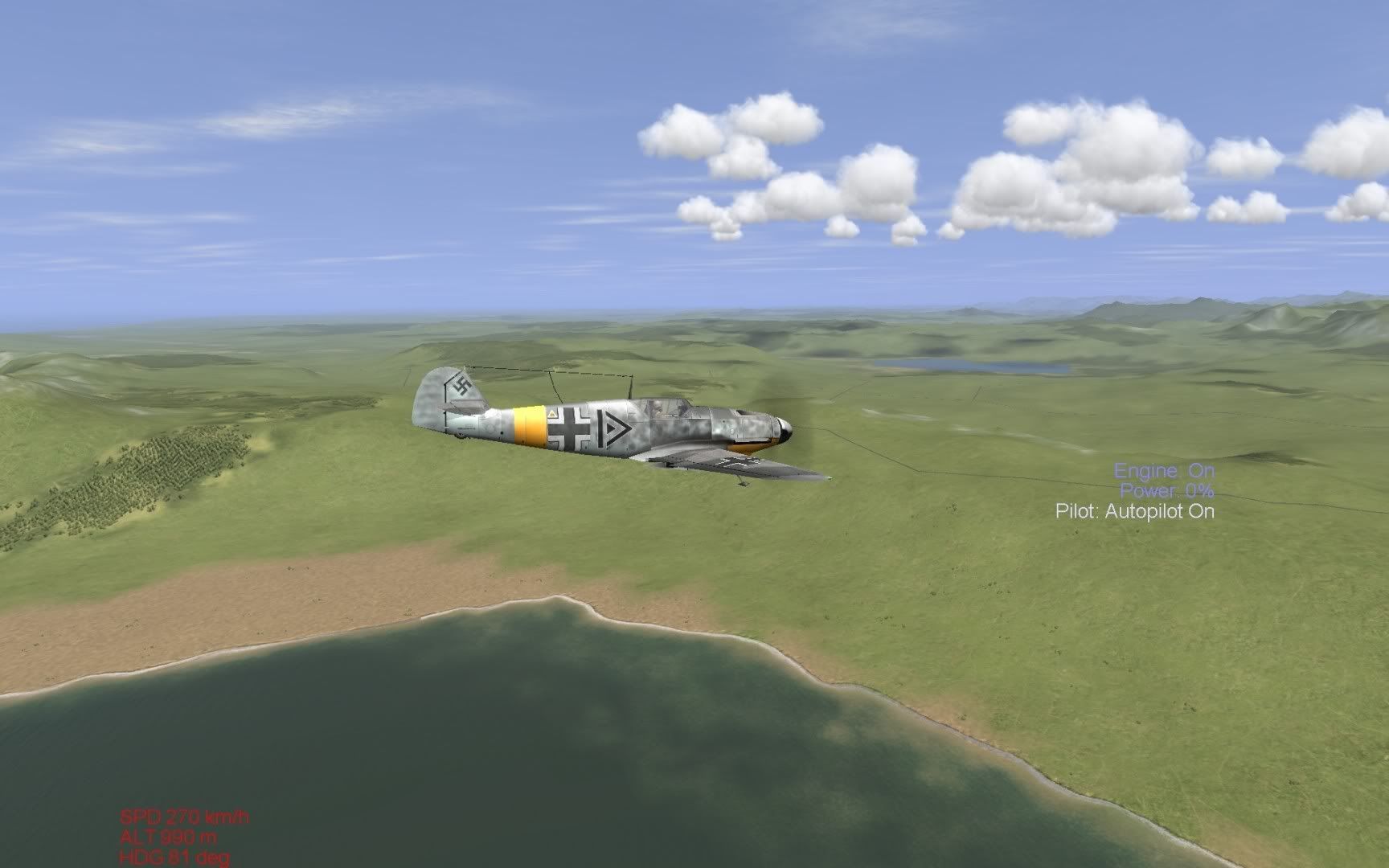  with,  
Last edited by fruitbat; 01-25-2011 at 01:06 PM. |
|
#28
|
||||
|
||||
|
So close to being there man. If this is what you do have in your conf:
[window] width=1920 height=1080 ColourBits=32 DepthBits=24 StencilBits=8 ChangeScreenRes=1 FullScreen=1 DrawIfNotFocused=0 EnableResize=0 <---Change that to 1, or else,...you can't resize. EnableClose=1 SaveAspect=0 Use3Renders=0 Hope that helps, and good luck. |
|
#29
|
||||
|
||||
|
Quote:
from the conf.ini guide over at M4T Quote:
|
|
#30
|
|||
|
|||
|
Getting there. Gotta go and do some boring stuff in RealWorld v1.0 and will apply changes to conf.ini tonight.
Cheers all. |
 |
| Thread Tools | |
| Display Modes | |
|
|