
 |
|
#11
|
|||
|
|||
|
Finally some discussion on this topic!
I don't mind the delay, it's good to hear there are like-minded people. Thanks for posting the images to illustrate the issue. |
|
#12
|
|||
|
|||
|
It depends on what software and color reduction algorithm you're using and of course the skin....
Btw where would you get these 24bit skins? |
|
#13
|
||||
|
||||
|
2048x2048 skin
__________________

|
|
#14
|
|||
|
|||
|
Quote:
Yes, the content of the skin itself affects the end results. If the colours are "clean" and simple, the end results are typically quite good (though there is always some losses). With a lot of gradient colours, like soft blending from one colour to other, the amount of colours usually runs out and then you end up either with dithering or banding, both of which usually look really bad. The 24-bit skins you get by making them. Most image editors use 24-bit RGB as the default mode, so all the images you usually make end up as 24-bit to begin with. For example if you begin with a template (in either 8-bit or 24-bit), add colours and decals, it's all done in 24-bit; the conversion to 8-bit is what causes the problems. |
|
#15
|
||||
|
||||
|
Well it’s hard to compete with the wonder of the DT 4.12 update, but here I go anyway.
It’s comforting to know that the DT members do take notice of the things we write here, case in point I received a PM from the team explaining that to get better indexing results the tool of choice is Bright (available from the simmer's paintshop) and supplied me with a link to Hs129B2 default skin that had been indexed using this tool. The results are greatly superior to anything obtainable through Photoshop or Gimp and while by no means a true substitute for a skin that has a 16bit or 24bit RGB colour depth, but unless you know what you are looking for it is quite hard to pickup the differnces in this particular case. Default skin for Hs129B2, native in-game RGB.  Same skin extracted then reduced to 256 index (8bit) using Bright (via the default settings of Brighter). :] 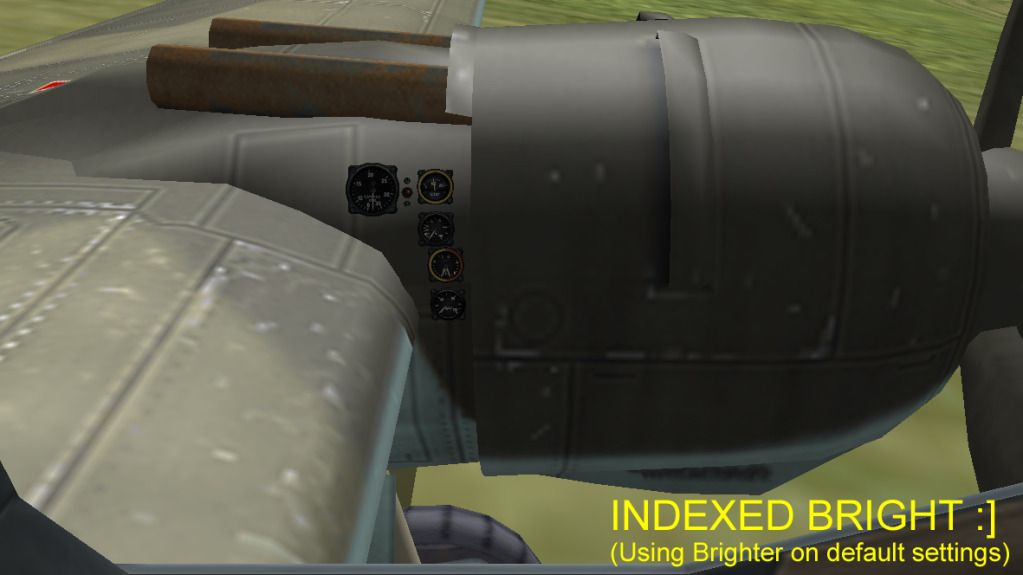 And the same skin reduced to 256 index (8bit) through Photoshop CS5. 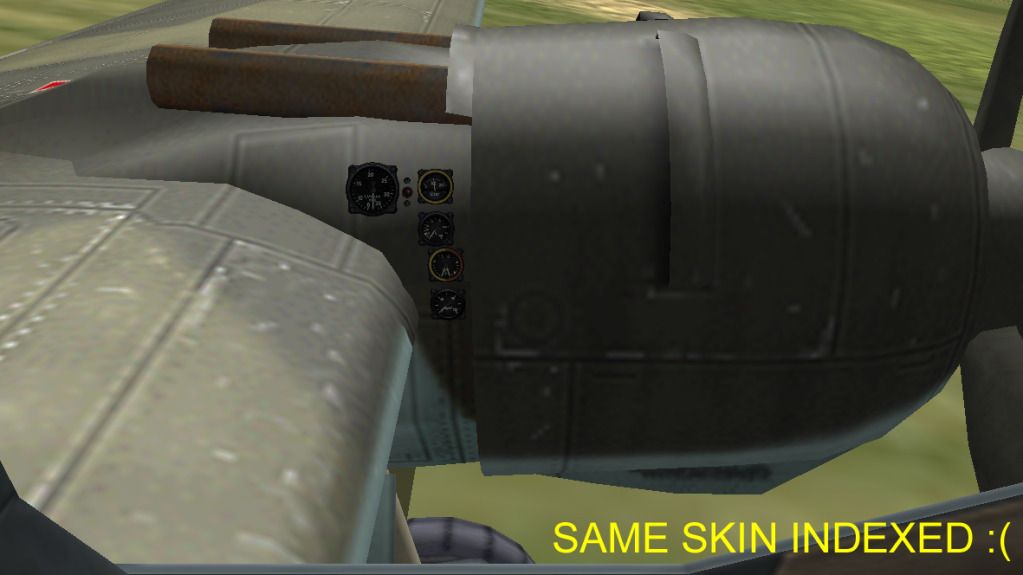 But the above is thus far not without its problems: I keep my edited stuff separate from my working files and so I have installed all my extraction, indexing, etc. tools on to my portable drive along with a copy of Il2-46. While this all works perfectly well on my work PC (Win 7 Pro 64) the same can’t be said for my home PC (Win 7 Pro 64). On my home PC when I try to fire up Brighter from either the Portable or even fixed drives I get the following error: 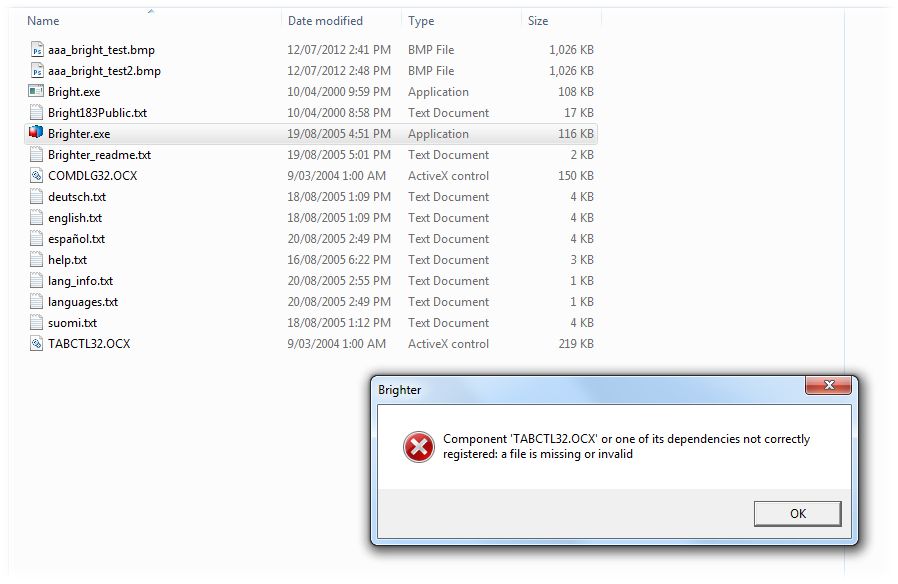 Now it would appear to be associated with one of the following (and it doing my head in big time) active x control, visual basic, administrator rights???? Running brighter as an administrator gets Brighter to start, but it then errors when you try to run it, say it can’t find bright? Any tips would be more than welcome as it’s a tad hard for me to do my customs at work
__________________
Spud |
|
#16
|
||||
|
||||
|
Dont ask me how but I got it workig...... for the moment !?!
__________________
Spud |
|
#17
|
|||
|
|||
|
What settings were you using to index the image with GIMP/photoshop?
It looks like you had some dithering option enabled. I'm not sure if there is anything that would make Bright's colour indexing filter inherently better than any other indexing tool. Bright is very good for converting a lot of frames into unified palette for animated GIF purposes, however. |
|
#18
|
||||
|
||||
|
Quote:
For the most part I usually generi-fi my skins, in that I'll remove the quick ID markings to allow my skin to be non-front specific and also try only to use colours that are already present in the pallet. In many cases this involves the removal of a large amount of yellows from the colour table and when necessary I’ll even go to the effort of removing any extra colours (like those found in the original artists logos or in backgrounds) just to squeeze out every last one of those (my precious….) 256 swatches. I'd be very interested however to learn what others consider are the optimum settings for both Photoshop and Gimp? So I can continue to experiment.
__________________
Spud |
|
#19
|
|||
|
|||
|
I've tried everything in Photoshop to try and get it to do as good a job as Bright does for converting to indexed colour images. Never worked as well. Bright was always superior.
__________________
Find my missions and much more at Mission4Today.com |
|
#20
|
|||
|
|||
|
I tried Bright in 2005 but turned brown oil into purple (Jutocsa advised same thing), maybe newer version is better.
This is how I save a 256 color image in Photoshop v12, first as png then resave it as bmp. Theres no other software I know about where you could select the color reduction algorithm (blue drop down list in the pic) which is important to have best quality. Best result = biggest size (size is in lower left corner).  results: left side / 8 bit right side / 24 bit 100%  200%  And this is what happens to the color table when somebody not familiar with Photoshop starts to add his colorful skinner logos: 
Last edited by vpmedia; 07-21-2012 at 07:52 AM. |
 |
|
|