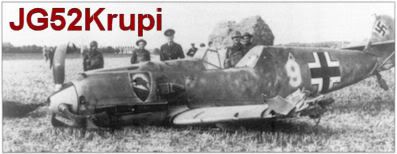Cliffs of Dover FAQ, subject to change due to patches
Cliffs of Dover FAQ, subject to change due to patches
Ever since the EU release and the initial teething troubles, i've been looking for ways to maximize my enjoyment of the sim, explain odd behaviours, differentiate between bugs and legitimate features and find workarounds for any issues if possible.
After a while i've managed to gather some useful information from various sources, ranging from posts of helpful community members to hours of personal testing and experimentation. At that point i was also able to help others and then i realized it might be better if i keep all that information stored in at text file, instead of having to type the same things over and over again from scratch every time another person was asking for a solution to a known problem.
Before long i decided i would post this as a FAQ. The initial patching process meant some things would be obsolete pretty fast, so i held off. Now that we are at a point where the focus of updates has shifted from frequent "band aid" hotfixes to less frequent proper patches (according to the developers), as well as due to the influx of new players thanks to the western hemisphere release and the fact that many Europeans still struggle with known issues, i think it's a good time to go ahead and post whatever information i've managed to compile.
There's a disclaimer of course: many things are subject to change in subsequent patches, so don't treat this as the holy grail of FAQs for CoD. It will certainly become obsolete and superseded at some point and i can't make any promises that i'll be continually commited to editing the relevant parts.
Just treat this as a way to get up to speed without having to spend the amount of time i have and enjoy your flying, until further improvements are made to the sim.
So, without further ado, let's start...
How to set up and modify the interface overlay windows
Quote:
Interface info windows
This is how you can customize a window from scratch to display a variety of things you might want:
1) Once you are in the cockpit (just start a mission from QMB and pause the sim) enable the mouse cursor (default key is F10) and right click on the screen to get a menu pop-up, then select the option to create a new info window.
2) Mouse click is used to work the cockpit controls, alt-click is used to select the interface info windows. So, alt-click on the window you just created to bring it into focus (if it's not already), then right click on it and select customize.
3) You can now see the customization screen. On the right-most column you can see the available information you can display. Click on an item from that column and then click on the arrow buttons to move it to the middle column. The middle column is what the window actually displays (right column is what's available, middle column is what you choose to see).
You can have more than one information streams displayed on a single window. If you want to change their priority, click on one of the middle column items and click on the arrow buttons to move them up/down the list.
4) Once you select the information you need to be displayed, you can further customize each of them. This is what the left-most column does, it displays extra options for each of the items in the middle column. Just click on one of the items in the middle column and you'll see its options in the left-hand column.
For example, if you click on the "window" item in the middle column, in the left column you'll get options to hide the borders/title bar and modify the active/inactive alpha (the transparency of the window when it's in focus and when it's not), if you click on a data stream in the middle column (let's say, secondary controls which displays your flaps/gear/etc messages), in the left column you'll get options to modify how the text looks (font size, word wrap, colour,etc) and so on.
|
Control logic and frequent misconceptions
Quote:
Generally speaking, a lot of people are confused with the way many controls work.
I was too until i found out one simple solution to my troubles: don't think computer-simulated controls, think cockpit switches in a real aircraft. That's how all of them (should) work, with a few notable exceptions that are probably in need of patching (see below).
If the aircraft has manual flaps like the 109 you need to keep pressing your flaps down key for them to extend.
If the aircraft has two-position flaps like the Spit you can only switch between the up/down positions with your flaps up/down keys.
If the aircraft has a flap motor things get a bit interesting. Each press of the flaps up/down keys moves the actual lever towards the corresponding direction. For example, in the Ju-88 you have (starting from low and working upwards) neutral, down, neutral and up notches for the flap control. If it's neutral the flaps stay where they are, if it's on up or down they will retract/deploy. So to lower them you look at your lever in the cockpit and give the appropriate amount of flaps up/down keypresses so that it moves to the notch that starts deploying them, you release the key and then when you are done you press your flaps up key until the lever is back to neutral.
In the Hurri you have something like a 4-gear shifter from a car on the right hand side cockpit wall. This single lever controls both the gear and flap motors, so if you are lowering gear you probably shouldn't give it any flaps commands until the gear extension is finished, because the lever will need to pass through the middle neutral position and it will probably stop both gear and flap motors. I'm not entirely sure about this (i will have to test it again), but in any case you get the idea.
This extends to all other controls for every single aircraft in the sim. For example, setting a key to toggle the bomb bay doors will do nothing if you fly a Ju88. The 88 has manually operated bomb doors (similar to the 109's flaps) so you need to map separate open and close commands, keep the appropriate button pressed and watch the hand-crank and accompanying indicator on the co-pilot's side to see when they are done opening/closing.
I find that the new control schemes make simply flying the aircraft more enjoyable, because they are done in a way that gives the player some appreciation of the actual, real-life functions and limitations. I like that in order to know what i'm doing i have to take the aircraft for a spin on a free flight mission just to familiarize myself properly. Also, when testing what works and what doesn't, having the external views enabled helps a lot.
That being said, there's also some justified confusion because some aircraft have the controls mixed up. Eg, manual mixture on the Hurri instead of auto-rich and auto-lean, two-stage props on the Blenheim but you can still see smooth movement of the sliders in the HUD windows if you change the pitch, while it only jumps to top and bottom in a two-stage prop Spit which is much les confusing and helps you realize what kind of prop you're fitted with.
Also, sometimes the conventions used for animating controls in the cockpit, on the HUD/interface windows and how it all interacts with your actual, physical game controllers are not very consistent.
For example many Italian aircraft have all the engine controls reversed, but when you fly a G.50 you don't pull your actual throttle back...you push it forward and the animated throttle in the cockpit correctly moves back and you get more power. In that sense, your game controller's throttle forward means more power, the sliders on the interface windows move forward too and you ger more power, the sim just animates the in-cockpit throttle the opposite way to suit the aircraft depicted.
However, if you fly a Hurri or Spit which also had the mixture lever reversed (a carry-over from the practice of interlocking throttle/mixture levers, so that when pulling the throttle back it also pulled the mixture back into the rich position to prevent rough running of the engine at low throttle settings), your game controllers and HUD info windows don't correspond to the function but to the animated in-cockpit lever position. So, to set mixture full rich in the RAF birds you actually have to pull back your sliders on your game controllers or press your reduce mixture key to move the animated lever back, which triggers the correct response from the aircraft. In this case the sliders on the interface window are also reversed, with the red slider back meaning "animated lever back" whatever that may mean in the particular aircraft (in the case of RAF ones meaning auto-rich).
A similar example is the water radiator on the 109 and the He111s. The HUD slider's position doesn't correspond to the actual radiator position, it shows maximum as long as you keep the open rads key pressed, minimum for as long as you keep the close rads key pressed and center when you release the controls. In this case, the slider on the interface window just tells you if you are touching the controls or not.
A lot of people went mighty confused with this initially on the 109 and it still persists on the He111, because for some reason the 111 won't open the rads without the engines running. This could very well be a feature and not a bug as the 109 has manual/mechanical linkages and systems that work just fine with the engine stopped, but maybe the 111 needs electricity or a hydraulic pump running to operate the radiators. What happened is i've seen people fooled into thinking the rads on the 111 pop back into the middle position the moment you release the controls and the only way to prevent overheating during takeoff is to constantly press the open rads key. What actually happens is that you first need to start your engine and then press the open rads key ASAP for a while, switching to the nose gunner view to visually confirm when they are fully open so you can take your finger off the key.
The thing with controls is to go into free flight, enable externals and experiment a bit. If the usual method of thinking in terms of actual cockpit controls doesn't produce results, try reversing your inputs and/or going to external view to see what's happening (although that being said, i think that the main discrepancies are the ones i listed above, plus the interlocking throttle and mixture levers on the two-stage prop Hurri and the Tiger Moth which seemed bugged/reversed or both).
After a bit of such experimenting i don't really have any trouble with most controls. It would be cool to have some kind of amended documentation at some point, but it's certainly far from a herculean task figuring it out on my own. I hope i'm making sense here, hope this gets everyone who's confused started on the right track.
|
Some words on the Blenheim
Quote:
As an addendum to the previous post, i think the Blenheim's mixture also behaves in a similar fashion to the Hurri and Spit, rich is back and forward is lean.
This is part of the confusion in the cross country quick mission if you stick with the default choice of the Blenheim, definitely one of the most challenging stock missions.
1) You have a definite crosswind pulling you to the right. I tested it with the Moth and it's weightless enough to swing around to the right with the engine stopped, weather-vaning into the wind.
2) You have the Blenheim's engine torque pulling the same way and if you try to run about half-throttle on the port engine and full throttle on the starboard engine to keep it straight, you end up with a longer take-off roll while one engine is running flat out and get some kind of failure on the starboard one, either a governor failure (if the oil is not sufficiently hot) or a blown oil gasket (if you keep running it at full).
3) All the while, you wonder why the damn thing won't get off the ground and when you restart the mission and accidentally look at the animated throttle quadrant you see the little letters telling you your mixture is set to full lean --> less power, more heat and failures
I managed to take-off fine (if still not managing to completely maintain runway alignment) after setting it to rich. Now my next challenge is taking off with four 250lb bombs loaded, which i still haven't managed. I think i'll follow the advice of someone over at the 1c forums, taxi to the other end of the runway, turn 180 and take off in that direction so the crosswind will be pulling opposite the props.
Another thing to note, it might be beneficial to exercise the props between high and low RPM to "recycle" the cold oil in the governor with warmed up oil...maybe this will help with the prop governor failures and RPMs jolting around.
Finally, turn on your carb heaters for the start up but turn them off before take-off. Heated air = rarified air, it is equivalent to running with the wrong mixture all over again but this time too rich.
|
Some words on engine management
Quote:
Wall of text incoming...
Engine limits and where to find them:
The PDF manual is in (your games folder)\steam\steamapps\common\il-2 sturmovik cliffs of dover\manual
The section about aircraft operating limits starts with the Spitfire on page 83.
The Spit limits are probably the same as the Hurricane, because they have the same engines. At least i didn't have any problems whatsoever using the same settings on both: 2800 RPM for climb, 2650 for general use including combat, as low as 1800 for fuel economy cruise, the never exceed limit is 3000 RPM and i only use it during take-off.
As for the boost, it's clearly marked on the instruments with a red arc and a white triangle in the middle of it marking level flight power (which is probably max continuous setting).
This also goes for the Ju88 and He-111H, they have Jumo engines so you can use the same settings as in the Ju87, plus the Ju88 also has the limits clearly marked on the RPM and manifold pressure gauges with color-coded lines: green for continuous, yellow for combat/climb (probably a 30-60 minute limit on that one) and red for emergency.
The 110 also has DB601s but they are rated somewhat different than those used on the 109 so you can't use the values from the manual that refer to the 109. Once again though it's not a problem, because the limits for RPM and manifold pressure are marked on the instruments: d means continuous, 30 means "don't use it for more than half an hour" and 1 means "emergency power, don't use for more than 1 minute".
I bet the same settings will work on the He-111P as it has the same engines.
The only aircraft that completely lack any documentation are the radial engined ones: G50, Br20 and Blenheim.
These are a trial and error business with some interesting findings.
G.50 "glider":
For example, i was flying the G50 against some Gladiators in a QMB mission last night. At some point i was getting low on ammo and i had 3 of them swirling around me, so i got hit a couple of times but i didn't suffer any kind of serious damage. I decided to use my higher speed and disengage, so after forcing a sideways head-on merge i rolled level, put the nose down and turned for France, easily escaping them.
They were still following but couldn't catch me, in fact i was increasing the distance constantly. And then i had a "let's see what happens" moment and decided to do a little experiment. There was a cloud in front of me and i decided to see what happens if i fly through it. You see, there are no carb heat controls on the G50, so i assume it doesn't have such a device.
Sure enough, a couple of seconds before exiting the cloud my engine coughed, sputtered and seized 
The Blenheim:
The Blenheim is another tricky one, because it seems way sensitive to temp effects and especially having the correct oil temps. If your oil is cold, the oil pressure in the prop governor gets high and you get a governor failure.
Engine run-up:
Make sure to cycle the props between low and high RPM before applying power for take-off, as this will cycle the oil inside the governor and get warmed up oil from the engine into the system. This is called exercising the prop and is done during the engine run-up, prior to take-off.
Just keep the props at fine pitch, step on the brakes, full back stick, apply throttle until you get 1000-1500 RPM or so (arbitrary numbers, just something that won't break the engine from overheating while sitting on the ground and there's no airflow to cool it...in reality all aircraft have a specified RPM for the run-up) and move the pitch controls all the way back and forth a couple of times.
How the props work and how the game interface displays it:
As for the actual props now, it only has two-stage props but to put it in coarse pitch (the low RPM position) you have to pull the pitch slider all the way to the back. Anything higher than that puts it into fine pitch/high RPM. Effectively, this means that it has a prop similar to the one found on the in-game Spit Mk.I, but it doesn't "snap" between the two extreme positions (top and bottom) on its own. The bottom of the slider is the coarse pitch position, the rest of the slider all the way to the top is the fine pitch position.
Carburetor heating:
It does have carb heat but i haven't found any instruments displaying carb temps, so you need to read up a bit more to be able to set it.
You can't just set it to max either as it will reduce power, running too much heating lessens the air density in the carbs, so it's like running with too rich a mixture and choking the engine.
I've had some success setting it by ear, i just increase carb heat until the engines sound like they are losing power (this means i found the critical spot), then i decrease it a notch or two to get it back into the proper operating range and the engines sound healthy again. Had no problems up at 8000ft with this method last time i tried it in the free flight mission.
This is similar to leaning in an aircraft with manual mixture controls, which brings us to...
Setting the mixture:
First of all, there are two correct mixture settings for each altitude. The economy mixture is the leanest you can go without losing engine power, but it won't allow you to run high boost settings because of detonation and overheating. The best power mixture setting is a bit richer, burns a bit more fuel, but lets you run higher boost.
In modern and even not so modern general aviation aircraft, there are easy ways to set this: exhaust gas temperature and/or fuel flow gauges let you judge where is the correct mixture for each altitude.
In the Blenheim however we don't have those toys and we can't see the exhausts either, so we can't lean based on the colour of the exhaust flames.
Fear not, because there is a way. If you have a fixed pitch or two stage prop (which essentially is like having a fixed pitch prop that you can change mid-flight for another one with a different pitch) you can easily judge the changes in power.
This happens because for a given prop angle of attack, the power delivered by the engine has a direct effect on RPM. If your prop pitch remains constant, any change of throttle will change the RPMs too. In a similar fashion, every change of mixture that makes the engine run better or worse will also have an effect on RPMs.
This can be observed in aircraft with fixed props like the Tiger Moth (just lean until you get the highest RPM without touching your throttle), two-stage props and it would also work in aircraft that use the luftwaffe propellers if they didn't have automatic mixture, because they too are manually set to a specific angle by the pilot. It wouldn't work in an aircraft with a constant speed prop, because the resulting RPM change would be mitigated and cancelled out by the propeller governor, giving no useful indication to the pilot.
So, how does all that help us with manual mixture controls?
First, lean the mixture until you hear the RPMs increase. To know if you can lean further, keep at it until you hear the RPMs drop. This marks the point where further leaning doesn't yield any benefits, in fact leaning too much causes the engine to overheat.
So, as soon as you find that spot you've discovered the bottom of the useful mixture range for your altitude.
Go ahead and bump up the mixture towards rich a notch or two until the RPMs rise again. This is the economy mixture setting we mentioned earlier.
If you add a couple more notches of rich mixture (but not so much that it chokes and starts decreasing the RPM again), you will be at the best power mixture setting. This one is the best power mixture setting and it's the top of the useful mixture range for your current altitude.
In short, the scale looks something like this:
too lean---economy---best power---too rich.
Going too lean or too rich will cause your RPMs to drop, so just move the mixture controls until you find the range of highest RPM: the bottom of the range is economy mixture and the top of the range is best power mixture.
In the case of the Blenheim however, the mixture is semi-automatic: half of the lever's travel range corresponds to automatic lean and the other half to automatic rich. This is exactly how it was in the real aircraft (i have a PDF copy of the pilot's manual describing this in detail), pulling the lever back beyond the middle of its movement range makes the automatic system set best power/rich mixture, pushing the lever forwad beyond the middle point makes the automatic system set best economy/lean mixture.
Also, just like in the Hurri, Spit and Tiger Moth, rich is backwards and lean is forward in regards to not only the animated cockpit controls, but also the info window sliders (the interface "HUD") and your actual, physical game controllers: you will need to press your "reduce mixture" key or pull your slider backwards to move towards richer mixture.
|
Loadouts
Quote:
Selecting loadouts
The confusion comes from the fact that you need to save at each individual options screen.
Example: Let's say i want to make a loadout with two SC250 bombs, 50% fuel and a custom ammo belt and convergence for the Bf-110C-7.
I need to first set the fuel and bombs on the first screen and save. Then i have to edit the guns for convergence and ammo belt and save in the second screen. Finally, i have to select my bomb fusing options in the last screen and save again.
If i save all of them with the same name they don't overwrite each other, because each screen is about a different part of the loadout.
So, if save each step with a name like "50%fuel,2xSC250" i can go into the quick mission builder and actually select this loadout for my entire flight and it will include ALL of the changes i made.
If i only want to individually customize my own aircraft, i can just change things and click ok on each loadout screen once again by pressing the "player plane" button in the briefing screen before i press "fly". In this case i think it's not even necessary to save as long as i press "ok", because selecting loadouts from the briefing screen prior to spawning seems to over-ride all other options, ie the loadouts work everytime for me if i set them from there.
Hope it helps.
|
How to make your AI level bombers execute a formation drop in FMB, instead of having them bank while bombs are still being released
Quote:
Level Bombers bank during the bomb release sequence?
Don't set them to attack specific targets (the "attack target" command in the FMB). Instead, set the waypoint type as area attack and place it on top of what you want them to hit. They will fly straight and won't weave while the bombs drop.
|
How to level bomb in the He111
Quote:
Wall of text incoming, brace yourselves (hey, you asked for it  ) )
First of all, you need to map a set of controls.
Most importantly, start with the bombsight:
increase/decrease bombsight distance, altitude and speed
toggle bombsight automation
Don't forget to also map keys to open and close the bomb bay doors.
To look into the bombsight scope you switch to the bombardier's position (another control to map) and use the same command you would use to get the gunsight view in fighters (default is shift-F1).
Distance essentially controls the angle (what you said about the scope pointing straight down). Altitude is your altitude over ground at the target area, so if you are flying at 4km and the target is on a hill 500m high, you need to input 3.5km in that one.
Speed is tricky, you need your speed over ground or ground speed (GS) for short. Start by referencing your indicated airspeed (IAS) to the charts near the end of the manual, you can find it in a PDF file in (your games folder)\steam\steamapps\il-2 sturmovik cliffs of dover\manual.
There is a metric chart, for Luftwaffe instrumentation, and an imperial one for RAF instruments so that you can bomb in the Blenheim.
The chart is a grid displaying various altitudes and IAS values. Match your altitude and IAS and where the line and column intersect you can read your true airspeed (TAS), which is IAS corrected for altitude.
Since air pressure drops the higher you go, less pressure registers on the pitot tube (the instrument sensing your speed relative to the outside air) and the gauges show a lower speed the higher you go, even if you are actually doing the same speed over ground.
The reason aircraft still fly by IAS even today, when we can easily get TAS and GS from GPS and other instruments, is that IAS is what the aircraft "feels". If the air is thin you will stall easier, if the air is thicker the airframe is stressed more at high speed. So, pilots prefer having an instrument that shows "incorrect" speed but gives correct stalling and overspeed information (ie, helps them prevent things that can break the aircraft  ) )
In other words, TAS is what your airspeed gauge would read if you were suddenly teleported from your current altitude to sea level while doing the same ground speed and there was no wind.
And here is the tricky part, wind. GS is TAS corrected for wind. If you are doing 300km/h TAS but you have a 30m/h headwing, your GS is actually 270km/h.
In order for the automatic bombsight to perform an accurate drop, it needs to know the GS. Currently we have no instrument to measure wind and i don't know if all bomber types of the era even had something like this. I remember from flying B-17 II the mighty 8th years ago that the B-17 (and possibly other late war bombers) had drift meters: the navigator would measure drift due to wind, relay the value to the bombardier and he would input that into his automatic bombsight to correct for the effects of wind.
However, we can "reverse engineer" the correct value. A bombsight which is properly calibrated will track a single spot on the ground under the crosshairs once you engage bombsight automation. The scope automatically moves down as you get closer to the targeted point and releases bombs at the correct point. At the same time, the target point also moves to the bottom of your screen because you are getting closer to it. If all is calibrated properly, the crosshairs should move down at a rate equal to that of the target point doing the same, essentially keeping the crosshairs on the target as you get closer by angling the scope down the closer you get to it.
So, what you can do is input your TAS from the charts in the manual as a ballpark value for GS, input your altitude, use the increase/decrease distance controls to slew the scope up/down and once you see an easy to spot feature on the terrain, engage bombsight automation as the terrain feature is under the crosshairs.
The bombsight will now attempt to track your arbitrary target point and drop bombs on it. Don't worry, you can cancel bombsight automation by pressing the relevant key command a second time (just don't let the scope drift too far down, as it will release the bombs). If the scope has trouble tracking the arbitrary target point, then you know your speed value is incorrect (assuming that you used the correct altitude value of course).
If the scope moves down faster than the abritrary target point (the crosshairs is lower on your screen than the target point) it means it's trying to compensate for your bomber's forward speed more than it needs to, which means that the speed value you input into the bombsight is too high. On the other hand, if the arbitrary target point is "overtaking" the crosshairds as they both move do the bottom of your screen, it means the bombsight is compensating for your GS less than it has to, so the speed value you input into the bombsight is too low.
So, what you do is input the TAS that the charts give you for your current IAS and altitude, look into the scope, "lock" onto an arbitrary terrain feature and increase/decrease the bombsight's speed value until you get a more or less stationary sight picture: the crosshairs are moving downwards at a rate similar to that which the terrain does.
Congratulations, you now have a calibrated bombsight. Disengage bombsight automation, slew the scope upwards and look for your real target this time. Once you spot it, engage bombsight automation again as the target is under the crosshairs. If you've done things correctly up to this point, the bombsight should automatically track the target and release the bombs at the correct time to ensure a hit.
But will they explode? And what about setting a nice pattern so that your bombs can cover the target in an effective manner? This is the job of the bomb distributor on your aircraft and that's what you need the relevant controls for:
salvo selection, bomb interval and arming switch
Salvo selection is just that, how many bombs will drop. Luftwaffe bombers and especially the 111 carry a few big ones and a whole lot of small, 50kg bombs. If you don't remember how many of them you have, just set this to the maximum allowable value. The reason you can opt not to drop everything at once is that during more "free form" missions (like skip bombing ships or even low level close air support, absurd i know, but i think 111s actually flew CAS sorties on the eastern front) you might have only a few big bombs that you might want to drop on specific targets.
For high altitude level bombing a la battle of Britain though, the norm is to drop them all in one go rather than extend away and do the whole bombsight thing again in the midst of flak and enemy fighters. So, just select the maximum salvo amount.
Bomb interval governs the spacing of the bombs in the selected salvo. This is not so much a time delay between individual bomb drops (it is, but that's not what you specify in the controls), it's the desired distance between bomb impacts on the ground and it's measured in meters.
It's easy to understand then, that for it to work as specified you need to have the correct altitude over target and GS values input into the bombsight. Otherwise, the bombsight calculates the wrong interval between bomb releases.
For tightly packed targets like a concentration of trains in a marshaling yard you would probably use a small value for this. For more spread out targets, like for example a big airbase, you would want to increase this in order to spread out your impact points and ensure you crater as much of the runways as possible and stand a chance of also hitting hangars and buildings on the periphery of the runways.
As for the arming switch is just that. Bombs are inert during the trip to the target, so that a fighter getting a lucky shot won't result in blowing up you, himself and half your formation and when you have fighters with 8 rapid firing machine guns facing you, that lucky shot is actually quite probable 
Usually the bombs will be armed during the bomb run (the route between the final waypoint before the target called the IP, or initial point, and the actual target) a short time between dropping. I guess that once your sight is calibrated, "locked" onto the target and tracking it and you have opened your bomb bay doors, that would be a good time to arm them.
Finally, you need to map controls for the various compasses that govern the autopilot. The plane won't fly itself while you look through the bombsight scope you know...well it actually will, as long as you follow the correct steps 
You can also click on the relevant instruments in the cockpit with the mouse, but it's one of those things that i prefer to have on keys so that i can adjust them while looking through the bombsight scope or while flying the aircraft.
These controls are:
increase/decrease course setter (optional, this is just a "remind me what heading to keep" dial that has no effect on the autopilot)
inc/dec directional gyro
course autopilot mode previous/next
course autopilot left/right
From here on out the autopilot is referred to as AP to save me typing, because my fingers are starting to hurt 
Having the mouse cursor enabled helps a great deal here (default toggle key is F10), because of the tooltip pop-ups that give you instrument readouts.
In short, the AP works by comparing your actual heading (read from the gyrocompass, otherwise known as directional gyro or DG for short) to your intended heading which you set via the course AP left/right commands on a secondary compass card readout similar to the DG. The AP compares the two compass cards (DG and desired heading) and turns to match them.
Mind you this is no Airbus with bank limiters and angle of attack safety algorithms, if you engage the AP with a high offset between these two values the bomber will bank way too much and you'll end up in a diving spiral (if you don't collide with your wingmen first), so go easy on the corrections.
It's also where the final part of our troubles start: to prevent wild maneuvering upon engaging the AP, we first need to match our desired heading with the one displayed on the DG.
The entire sequence goes like this:
1) Once completing the turn from the IP to the target, adjust your power settings as desired and trim for level flight so that the bomber flies almost hands-off. You might want to let it settle a bit, pick up the speed it lost during the turn etc, retrimming as required.
2) Look to your right, on the starboard cockpit wall you'll see the magnetic compass. With your aircraft flying steady, straight and level, hover your mouse over it to get a tooltip telling you your magnetic heading.
3) Using the inc/dec DG controls, turn your DG's compass card so that it matches the heading displayed by the magnetic compass. Up to this point, this is a drill you should be doing anyway throughout the flight, because the DG is easier to read. It needs readjustment every 10-15 minutes or after violent maneuvers because the gyros suffer from precession but it's definitely worth it. So, calibrate your DG once before takeoff and then every 15 minutes during the entire flight
Important: If you are accelerating or exerting any kind of substantial force on the airframe the magnetic compass is affected too and you'll get wrong indications. This is especially true if applying throttle and stepping on the brakes while on the ground, you can see the needle going crazy. So calibrate your DG when your aircraft is more or less steady. Calibrating while in a steady climb with wings level is ok, while barrel rolling it's not. 
Absolute precision is neither possible nor necessary, just get it within 5 degrees or so and cross-reference your course with landmarks on your map and outside the aircraft.
4) You should now have a calibrated DG. Now use the course AP left/right controls to match the desired heading to the DG, so that when you engage the AP it won't start banking like mad.
There's an important note here and i don't know if it's a bug or a realistic feature: the desired heading and the DG compass cards are not completely aligned, they have a 5-7 degrees offset.
So, if you are flying due north and set both to 0 degrees, instead of flying straight like expected the bomber will slightly bank left and right, finally settling on a heading between 5 and 7 degrees off (heading specified by the DG not the magnetic compass).
To correct for this you can apply a correctional offset yourself. In the below schematic the top row is the DG compass card and the bottom row is the desired heading compass card that the AP will try to achieve, it should look like this:
---N---
------N---
If the instrument is reversed in-game (i don't really remember which compass card is which right now), then reverse your inputs as needed. I'm not entirely sure about the direction the offset should be since it's been a while since i last tested it, but you can click on my nickname and search my posts with the keyword "level stabilizer" and "gyrocompass" for another thread where i explain it correctly. I'll probably edit this post tomorrow and get it all right once i have a chance to test it.
5) You should now have a properly calibrated DG and your desired heading should be aligned with it, correctional offset included. Go ahead and use the course AP mode previous/next commands to finally engage the AP.
This switch has three functions: AP off, course AP (displayed with its proper German name) and R31 (or a similar abbreviation).
The first just turns it off, the second is what we want. As for the third, i have a hunch it's got something to do with the Lorenz blind landing system and/or radio guidance for night raids. In other words, until a mission builder comes up with a night raid mission that features radio navigation transmitters i can't really test it out (i'm not that good with the FMB).
Provided you did things correctly up to this point (NEVER skimp on trimming the aircraft, it's probably the most important step), the AP should engage as soon as you set it to course mode, the bomber might wiggle slightly left and right while the gyroscopes in the system stabilize and then you'll be flying via autopilot.
6) Go to the bombardier's position.
7) Configure your bomb distributor settings like we explained above.
8 ) Calibrate your bombsight like we also explained above.
9) Spot your target. More likely than not, you won't be right on course.
10) Use course AP left/right commands (the same ones we used to align the desired heading compass card) to make small course corrections (a couple degrees at a time, nothing drastic) and line up with your target (vertical line of the scope crossing the target area).
11) Slew the scope up/down with the inc/dec bombsight distance controls until the crosshairs is on the target.
12) Engage bombsight automation, open bomb bay doors, arm your bombs and wait.
If you've done everything correctly up to this point, the bombsight will automatically release bombs, you close your bomb bay doors, turn for home and some time later (depending on how high you were) you'll see the fireworks.
Hope it helps. Phew, that's another one for the FAQ 
P.S. This is for almost full realism settings (in total full real you can't switch to other crewmen's positions, you're supposed to have other human players operating those in multiplayer). If i'm not mistaken, you can skip at least the bombsight's speed calibration if you turn off realistic bombing in the options, then you only need to input your IAS straight from your airspeed dial and it will work out things on its own.
|
Selecting team, spawning airfield and aircraft type in multiplayer
Quote:
Originally Posted by Blackdog_kt

To select an aircraft you need to first select a spawning field and to select a field you first need to select which team you will fly on:
1) Click on one of the two flag icons (UK flag for allied team, mixed German/Italian flag for axis team).
2) As soon as you do this, some of the airfields on the map will be marked with a second, white icon. This signifies the airfields that are usable in the mission and have spawn points assigned to them. Click on one of them.
3) After selecting an airfield you can click on the aircraft icon to see further options and in the subsequent screen you can also click on the aircraft name and bring up a selection menu. If it's possible to select more than one aircraft from that base your choices will appear in that menu, if not you'll just see the one aircraft type you had previously been assigned (this depends on how the mission is made in the FMB, it's the mission designer's choice which aircraft to allow on each base). Make your selection and backtrack through the menus (or setup your loadouts first), hit the "create button" and you'll spawn on the runway.
If after selecting an active airfield you want to go back to the previous step, just double click on an empty part of the map to deselect the airfield.
|
Port forwarding:
Quote:
Originally Posted by Thee_oddball

try opening these ports, see if that helps, not sure the voice ports have anything todo with it but who knows...
Your network must be configured to allow Steam access to the following ports (in order from highest to lowest priority for QoS users):
Steam Client
* UDP 27000 to 27015 inclusive (Game client traffic)
* UDP 27015 to 27030 inclusive (Typically Matchmaking and HLTV)
* TCP 27014 to 27050 inclusive (Steam downloads)
* UDP 4380
Dedicated or Listen Servers
* TCP 27015 (SRCDS Rcon port)
Steamworks P2P Networking and Steam Voice Chat
* UDP 3478 (Outbound)
* UDP 4379 (Outbound)
* UDP 4380 (Outbound)
|
Last edited by nearmiss; 05-17-2012 at 04:21 PM.
|